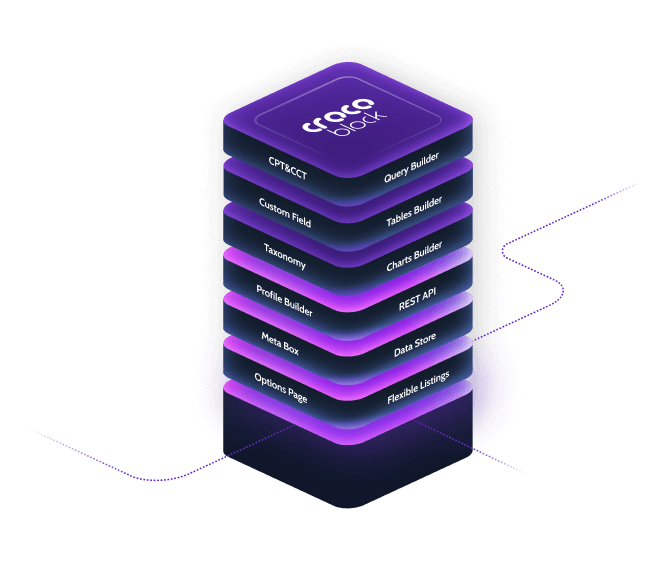Crocoblock JetEngine: Get Attachment File Link by ID
WordPress has revolutionized the way websites are built and managed, providing a flexible and user-friendly platform for both beginners and advanced developers. One of the most powerful features of WordPress is its extensibility through plugins. Among the myriad of plugins available, Crocoblock’s JetEngine stands out as a comprehensive toolkit for creating dynamic content and custom post types. In this article, we will explore one of the specific functionalities of JetEngine: Get Attachment File Link by ID.
What is Crocoblock JetEngine?
Crocoblock JetEngine is a versatile plugin designed to enhance the capabilities of WordPress by allowing users to create custom post types, taxonomies, and meta fields. It is particularly useful for developers and website owners who need to build complex websites with dynamic content. JetEngine integrates seamlessly with Elementor, one of the most popular page builders for WordPress, making it easier to design and manage content-rich websites.
Understanding Attachments in WordPress
Before diving into the specifics of getting attachment file links by ID, it’s important to understand what attachments are in the context of WordPress. Attachments in WordPress refer to media files such as images, videos, documents, and audio files that are uploaded to the media library. Each attachment is assigned a unique ID, which can be used to reference the file in various parts of the website.
Why Get Attachment File Link by ID?
There are several scenarios where you might need to retrieve the URL of an attachment file by its ID:
- Displaying Media: When building custom templates or dynamic content, you might need to display media files such as images or videos. Using the attachment ID allows you to easily retrieve and display the file.
- Generating Download Links: If you offer downloadable content like PDFs or other documents, you can use the attachment ID to generate download links dynamically.
- Custom Functionality: Developers often need to create custom functionality that involves media files. Using the attachment ID provides a reliable way to reference and manipulate these files.
How to Get Attachment File Link by ID Using JetEngine
JetEngine provides a straightforward way to retrieve the URL of an attachment file using its ID. Here’s a step-by-step guide on how to achieve this:
Step 1: Install and Activate JetEngine
First, you need to install and activate the JetEngine plugin. You can do this by following these steps:
- Go to your WordPress dashboard.
- Navigate to Plugins > Add New.
- Search for JetEngine.
- Click Install Now and then Activate.
Step 2: Create a Custom Meta Field for Attachments
Next, you need to create a custom meta field that will store the attachment ID. This can be done using JetEngine’s Meta Box feature:
- Go to JetEngine > Meta Boxes.
- Click Add New to create a new meta box.
- Configure the meta box settings, such as the title and post types it will be associated with.
- Add a new meta field of type Media or File. This field will store the attachment ID.
- Save the meta box.
Step 3: Retrieve the Attachment File Link
Once you have the attachment ID stored in a custom meta field, you can use JetEngine’s dynamic tags to retrieve the file link. Here’s how:
- Edit the post or page where you want to display the attachment file link.
- Use Elementor to design the layout.
- Add a Dynamic Field widget to the layout.
- In the widget settings, select the custom meta field that stores the attachment ID.
- Choose the URL format to display the file link.
- Save and preview the changes.
Advanced Usage: Custom Code to Get Attachment File Link by ID
For developers who prefer to use custom code, JetEngine also provides hooks and functions to retrieve attachment file links. Here’s an example of how you can achieve this using PHP:
function get_attachment_url_by_id($attachment_id) {
$attachment_url = wp_get_attachment_url($attachment_id);
return $attachment_url;
}
// Usage
$attachment_id = 123; // Replace with your attachment ID
$attachment_url = get_attachment_url_by_id($attachment_id);
echo $attachment_url;
This function uses WordPress’s built-in wp_get_attachment_url() function to retrieve the URL of the attachment file. You can use this function in your theme files or custom plugins to dynamically generate attachment file links.
Benefits of Using JetEngine for Attachment Management
Using JetEngine to manage attachments and retrieve file links offers several benefits:
- Ease of Use: JetEngine provides a user-friendly interface for creating and managing custom meta fields, making it easy to store and retrieve attachment IDs.
- Flexibility: With JetEngine’s dynamic tags and integration with Elementor, you can easily display attachment file links in various parts of your website without writing custom code.
- Scalability: JetEngine is designed to handle complex websites with large amounts of dynamic content, making it a scalable solution for managing attachments.
- Customization: For developers, JetEngine offers hooks and functions that can be used to create custom functionality involving attachments.
Conclusion
Crocoblock’s JetEngine is a powerful plugin that extends the capabilities of WordPress, making it easier to create and manage dynamic content. The ability to get attachment file links by ID is just one of the many features that JetEngine offers. Whether you are a beginner or an advanced developer, JetEngine provides the tools you need to build sophisticated websites with ease.
By following the steps outlined in this article, you can leverage JetEngine to retrieve attachment file links and enhance the functionality of your WordPress website. Whether you are displaying media files, generating download links, or creating custom functionality, JetEngine offers a flexible and scalable solution for managing attachments.