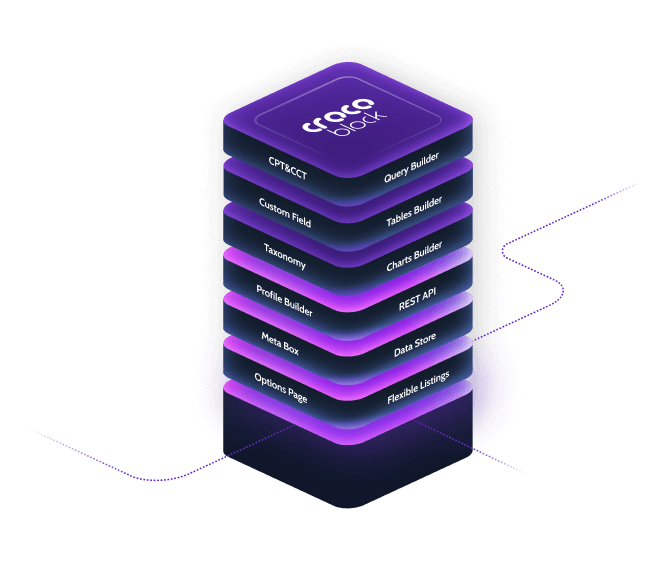Crocoblock JetEngine Trim String Callback
WordPress is a powerful platform that allows users to create and manage websites with ease. One of the most significant advantages of WordPress is its extensive library of plugins that can extend the functionality of your website. Among these plugins, Crocoblock’s JetEngine stands out as a versatile tool for creating dynamic content. Within JetEngine, the Trim String Callback function is a valuable feature that can enhance the way you manage and display content on your website.
What is Crocoblock JetEngine?
Crocoblock JetEngine is a comprehensive plugin designed to help WordPress users create and manage dynamic content. It offers a wide range of features, including:
- Custom Post Types
- Custom Taxonomies
- Meta Boxes
- Dynamic Listing Grids
- Dynamic Widgets
JetEngine is particularly useful for websites that require complex data structures and dynamic content, such as directories, real estate listings, job boards, and more.
Understanding the Trim String Callback
The Trim String Callback function in JetEngine is a powerful tool for manipulating text strings. It allows you to trim or shorten text strings to a specified length, making it easier to display content in a more concise and visually appealing manner. This function is particularly useful when dealing with long text fields, such as post titles, excerpts, or custom fields.
Key Features of Trim String Callback
- Customizable Length: You can specify the exact length to which you want to trim the string.
- Ellipsis Option: You can add an ellipsis (…) at the end of the trimmed string to indicate that the text has been shortened.
- Flexible Usage: The Trim String Callback can be applied to various text fields, including post titles, excerpts, and custom fields.
How to Use Trim String Callback in JetEngine
Using the Trim String Callback function in JetEngine is straightforward. Here are the steps to get started:
Step 1: Install and Activate JetEngine
If you haven’t already, you’ll need to install and activate the JetEngine plugin. You can do this by following these steps:
- Go to your WordPress dashboard.
- Navigate to Plugins > Add New.
- Search for JetEngine.
- Click Install Now and then Activate.
Step 2: Create or Edit a Listing
Once JetEngine is activated, you can create or edit a listing where you want to use the Trim String Callback function. Follow these steps:
- Navigate to JetEngine > Listings.
- Click Add New to create a new listing or select an existing listing to edit.
Step 3: Add a Dynamic Field
In the listing editor, you can add a dynamic field where you want to apply the Trim String Callback function:
- Click the Add New Field button.
- Select Dynamic Field from the field types.
- Choose the source of the dynamic field, such as Post Title or a custom field.
Step 4: Configure the Trim String Callback
Now, you can configure the Trim String Callback function for the dynamic field:
- In the Field Settings panel, scroll down to the Callback section.
- Select Trim String from the list of available callbacks.
- Specify the desired length for the trimmed string in the Length field.
- Optionally, enable the Add Ellipsis option if you want to add an ellipsis at the end of the trimmed string.
Step 5: Save and Preview
Once you’ve configured the Trim String Callback, save your changes and preview the listing to see the trimmed text in action.
Benefits of Using Trim String Callback
The Trim String Callback function in JetEngine offers several benefits for WordPress users:
- Improved Readability: By trimming long text strings, you can improve the readability of your content and make it more user-friendly.
- Consistent Layout: Trimming text strings helps maintain a consistent layout, preventing long text from disrupting the design of your website.
- Enhanced Visual Appeal: Shortened text strings can enhance the visual appeal of your website, making it look more polished and professional.
Use Cases for Trim String Callback
The Trim String Callback function can be applied to various use cases on your WordPress website:
1. Post Titles
Long post titles can be trimmed to fit within a specific layout, ensuring that your blog or news section looks neat and organized.
2. Excerpts
Trimming excerpts can help you display concise summaries of your posts, making it easier for visitors to quickly grasp the content of each article.
3. Custom Fields
If you’re using custom fields to store additional information, such as product descriptions or user reviews, the Trim String Callback can help you display this information in a more manageable format.
4. Listing Grids
When displaying dynamic listing grids, such as real estate listings or job boards, trimming text strings can ensure that each listing appears uniform and visually appealing.
Best Practices for Using Trim String Callback
To make the most of the Trim String Callback function, consider the following best practices:
1. Choose an Appropriate Length
When specifying the length for the trimmed string, choose a value that balances readability and completeness. Avoid trimming text too short, as it may lose its meaning.
2. Use Ellipsis Wisely
The ellipsis option can be helpful for indicating that the text has been shortened. However, use it sparingly to avoid cluttering your content with too many ellipses.
3. Test Different Configurations
Experiment with different lengths and configurations to find the optimal settings for your specific use case. Preview your changes to ensure that the trimmed text looks good on various devices and screen sizes.
4. Combine with Other JetEngine Features
The Trim String Callback function can be combined with other JetEngine features, such as dynamic listing grids and custom post types, to create a more dynamic and engaging website.
Conclusion
The Trim String Callback function in Crocoblock’s JetEngine plugin is a valuable tool for managing and displaying text content on your WordPress website. By trimming long text strings to a specified length, you can improve the readability, consistency, and visual appeal of your content. Whether you’re working with post titles, excerpts, custom fields, or dynamic listing grids, the Trim String Callback function can help you create a more polished and professional website.
By following the steps outlined in this article and adhering to best practices, you can make the most of the Trim String Callback function and enhance the overall user experience on your WordPress site. So, go ahead and explore the possibilities of JetEngine’s Trim String Callback to take your website to the next level.