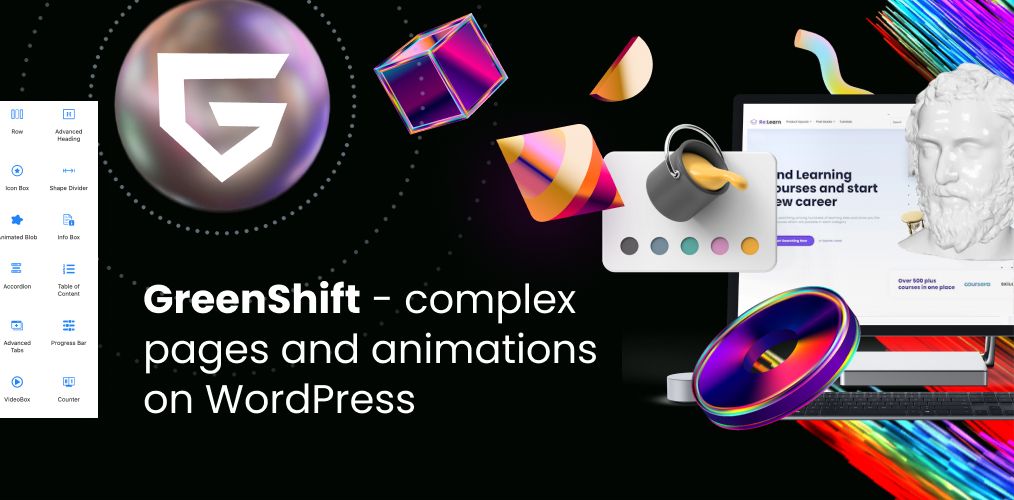Greenshift | Advanced Animation Addon for WordPress
WordPress is a versatile platform that allows users to create dynamic and engaging websites. One of the ways to enhance the visual appeal and user experience of a WordPress site is by using animation. The Greenshift | Advanced Animation Addon is a powerful tool that enables users to add sophisticated animations to their WordPress sites with ease. This article explores the features, benefits, and usage of the Greenshift plugin, providing a comprehensive guide for both beginners and advanced users.
Features of Greenshift | Advanced Animation Addon
The Greenshift plugin is packed with features that make it a valuable addition to any WordPress site. Some of the key features include:
- Wide Range of Animations: Greenshift offers a variety of animations, including fade, slide, zoom, rotate, and more. These animations can be applied to different elements on the page, such as text, images, and buttons.
- Customizable Animation Settings: Users can customize the duration, delay, and easing of each animation to achieve the desired effect. This level of control allows for precise and tailored animations that enhance the user experience.
- Trigger-Based Animations: Animations can be triggered by various user actions, such as scrolling, clicking, or hovering. This feature adds interactivity to the site and keeps users engaged.
- Responsive Design: The animations created with Greenshift are fully responsive, ensuring that they look great on all devices, including desktops, tablets, and smartphones.
- Compatibility with Page Builders: Greenshift is compatible with popular page builders like Elementor, Beaver Builder, and WPBakery. This compatibility makes it easy to integrate animations into existing designs.
- Lightweight and Fast: The plugin is optimized for performance, ensuring that animations do not slow down the site. It uses minimal resources and loads quickly, providing a smooth user experience.
Benefits of Using Greenshift | Advanced Animation Addon
Using the Greenshift plugin offers several benefits for WordPress site owners and developers:
- Enhanced Visual Appeal: Animations can make a website more visually appealing and engaging. By using Greenshift, users can create eye-catching animations that capture the attention of visitors and make the site stand out.
- Improved User Experience: Well-designed animations can improve the user experience by providing visual cues and feedback. For example, animations can highlight important information, guide users through the site, and make interactions more intuitive.
- Increased Engagement: Interactive animations can keep users engaged and encourage them to spend more time on the site. This increased engagement can lead to higher conversion rates and better overall performance.
- Easy to Use: The Greenshift plugin is user-friendly and does not require any coding knowledge. Users can easily add and customize animations using the intuitive interface, making it accessible to beginners and non-technical users.
- Versatility: With a wide range of animations and customization options, Greenshift can be used for various purposes, from adding subtle effects to creating complex animations. This versatility makes it suitable for different types of websites, including blogs, portfolios, e-commerce sites, and more.
How to Install and Use Greenshift | Advanced Animation Addon
Installing and using the Greenshift plugin is straightforward. Follow these steps to get started:
Step 1: Install the Plugin
- Log in to your WordPress dashboard.
- Navigate to Plugins > Add New.
- In the search bar, type Greenshift | Advanced Animation Addon.
- Click Install Now next to the plugin.
- Once the installation is complete, click Activate to enable the plugin.
Step 2: Add Animations to Your Content
- Open the page or post where you want to add animations.
- Use your preferred page builder or the WordPress editor to add content elements (e.g., text, images, buttons).
- Select the element you want to animate and open the Greenshift animation settings.
- Choose the desired animation type from the available options.
- Customize the animation settings, such as duration, delay, and easing.
- Preview the animation to ensure it looks as expected.
- Save your changes and publish the page or post.
Step 3: Customize Animation Triggers
To make animations more interactive, you can set triggers based on user actions:
- Select the animated element and open the Greenshift animation settings.
- Navigate to the Trigger section.
- Choose the trigger type (e.g., scroll, click, hover).
- Configure the trigger settings, such as scroll offset or click target.
- Preview the animation with the trigger to ensure it works as intended.
- Save your changes and publish the page or post.
Examples of Using Greenshift | Advanced Animation Addon
Here are some examples of how you can use the Greenshift plugin to enhance your WordPress site:
1. Animated Hero Section
Create an engaging hero section with animated text and images:
- Add a background image or video to the hero section.
- Use Greenshift to animate the headline text with a fade-in effect.
- Animate the subheadline with a slide-in effect from the left or right.
- Add a call-to-action button with a bounce effect to draw attention.
2. Interactive Image Gallery
Enhance your image gallery with interactive animations:
- Add images to the gallery using your preferred page builder or the WordPress editor.
- Use Greenshift to animate each image with a zoom-in effect on hover.
- Set a delay for each image animation to create a cascading effect.
- Combine different animation types for a more dynamic gallery.
3. Animated Infographics
Make your infographics more engaging with animations:
- Create infographic elements, such as icons, charts, and text.
- Use Greenshift to animate each element with a different effect (e.g., rotate, slide, fade).
- Set triggers based on scroll to reveal infographic elements as users scroll down the page.
- Customize the animation settings to match the style and theme of your infographic.
Best Practices for Using Animations
While animations can enhance the visual appeal and user experience of your site, it’s important to use them wisely. Here are some best practices to keep in mind:
- Keep It Subtle: Avoid overusing animations, as too many can be distracting and overwhelming. Use animations to highlight important elements and guide users’ attention.
- Ensure Accessibility: Make sure that animations do not interfere with the accessibility of your site. Provide alternatives for users with disabilities and ensure that animations do not cause motion sickness or other issues.
- Optimize Performance: Animations should not negatively impact the performance of your site. Use lightweight animations and optimize your site’s overall performance to ensure a smooth user experience.
- Test Across Devices: Ensure that animations look and function correctly on all devices, including desktops, tablets, and smartphones. Test your site on different screen sizes and browsers to identify any issues.
- Align with Branding: Use animations that align with your brand’s style and messaging. Consistency in design and animation helps create a cohesive and professional look.
Conclusion
The Greenshift | Advanced Animation Addon is a powerful and versatile plugin that allows WordPress users to add sophisticated animations to their sites with ease. With a wide range of animations, customizable settings, and trigger-based interactions, Greenshift offers endless possibilities for enhancing the visual appeal and user experience of your site. By following best practices and using animations thoughtfully, you can create engaging and dynamic websites that captivate and delight your visitors.
Whether you’re a beginner or an experienced developer, the Greenshift plugin provides the tools you need to bring your WordPress site to life with stunning animations. Install the plugin today and start exploring the creative potential of Greenshift!