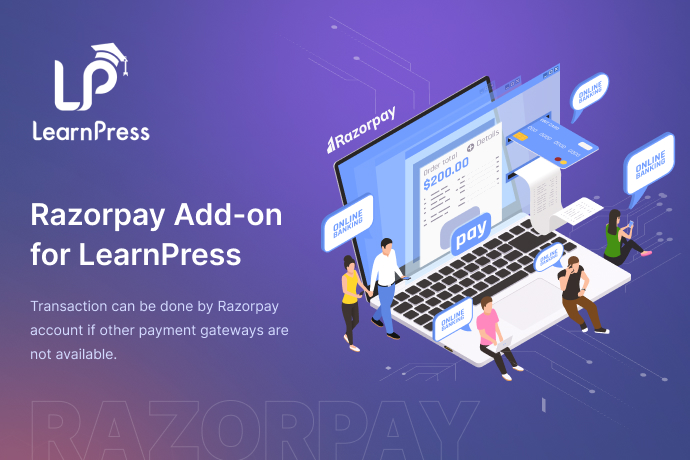LearnPress Razorpay Payment Plugin
In the world of online education, having a reliable and efficient payment gateway is crucial for the seamless operation of e-learning platforms. One such powerful combination is the LearnPress plugin integrated with the Razorpay Payment gateway. This article delves into the features, benefits, and setup process of the LearnPress Razorpay Payment plugin, providing a comprehensive guide for educators and administrators.
Introduction to LearnPress
LearnPress is a popular WordPress plugin designed to create and manage online courses. It offers a comprehensive suite of tools for course creation, student management, and content delivery. With its user-friendly interface and extensive features, LearnPress has become a go-to solution for educators and institutions looking to establish an online presence.
Introduction to Razorpay
Razorpay is a leading payment gateway in India, known for its secure and seamless payment processing capabilities. It supports a wide range of payment methods, including credit/debit cards, net banking, UPI, and digital wallets. Razorpay’s robust infrastructure ensures quick and reliable transactions, making it a preferred choice for businesses of all sizes.
Features of LearnPress Razorpay Payment Plugin
The integration of LearnPress with Razorpay brings together the best of both worlds, offering a range of features that enhance the e-learning experience. Some of the key features include:
- Seamless Integration: The plugin seamlessly integrates Razorpay with LearnPress, allowing educators to accept payments directly on their e-learning platform.
- Multiple Payment Methods: Razorpay supports various payment methods, providing flexibility and convenience for students.
- Secure Transactions: Razorpay ensures secure payment processing with advanced encryption and fraud detection mechanisms.
- Real-time Payment Tracking: Educators can track payments in real-time, ensuring transparency and accountability.
- Automated Invoicing: The plugin generates automated invoices for each transaction, simplifying the billing process.
- Customizable Payment Pages: Educators can customize the payment pages to match their branding and design preferences.
- Detailed Reports: The plugin provides detailed reports and analytics, helping educators make informed decisions.
Benefits of Using LearnPress Razorpay Payment Plugin
Integrating Razorpay with LearnPress offers numerous benefits for both educators and students. Some of the key advantages include:
- Enhanced User Experience: The seamless payment process ensures a smooth and hassle-free experience for students, reducing cart abandonment rates.
- Increased Conversion Rates: The availability of multiple payment methods and secure transactions boosts conversion rates, leading to higher revenue.
- Time and Cost Efficiency: Automated invoicing and real-time payment tracking save time and reduce administrative costs for educators.
- Improved Trust and Credibility: Razorpay’s reputation for secure transactions enhances the credibility of the e-learning platform, building trust among students.
- Scalability: The plugin can handle a large volume of transactions, making it suitable for both small and large e-learning platforms.
Setting Up LearnPress Razorpay Payment Plugin
Setting up the LearnPress Razorpay Payment plugin is a straightforward process. Follow these steps to get started:
Step 1: Install LearnPress
If you haven’t already installed LearnPress, follow these steps:
- Log in to your WordPress dashboard.
- Navigate to Plugins > Add New.
- Search for LearnPress.
- Click Install Now and then Activate.
Step 2: Install Razorpay Payment Plugin
Next, install the Razorpay Payment plugin:
- Navigate to Plugins > Add New.
- Search for LearnPress Razorpay Payment.
- Click Install Now and then Activate.
Step 3: Configure Razorpay Settings
Once the plugin is activated, configure the Razorpay settings:
- Navigate to LearnPress > Settings.
- Click on the Payments tab.
- Select Razorpay from the list of payment methods.
- Enter your Razorpay API Key and Secret Key. You can obtain these from your Razorpay account dashboard.
- Save the settings.
Step 4: Customize Payment Pages
Customize the payment pages to match your branding:
- Navigate to LearnPress > Settings.
- Click on the Payments tab.
- Select Razorpay and click on Settings.
- Customize the payment page settings as per your preferences.
- Save the settings.
Troubleshooting Common Issues
While setting up the LearnPress Razorpay Payment plugin is generally straightforward, you may encounter some common issues. Here are a few troubleshooting tips:
- Payment Not Processing: Ensure that your Razorpay API Key and Secret Key are correctly entered. Double-check for any typos or errors.
- Payment Page Not Loading: Check your internet connection and ensure that there are no conflicts with other plugins or themes.
- Transaction Errors: Verify that your Razorpay account is active and in good standing. Contact Razorpay support if you encounter any specific error codes.
- Invoice Generation Issues: Ensure that the automated invoicing feature is enabled in the plugin settings.
Conclusion
The LearnPress Razorpay Payment plugin is a powerful tool that enhances the functionality of e-learning platforms by providing a secure and efficient payment gateway. With its seamless integration, multiple payment methods, and robust features, it offers a superior user experience for both educators and students. By following the setup guide and troubleshooting tips provided in this article, you can easily integrate Razorpay with LearnPress and take your e-learning platform to the next level.
Whether you are a seasoned educator or just starting with online courses, the LearnPress Razorpay Payment plugin is a valuable addition to your toolkit. Embrace the power of seamless payments and provide your students with a hassle-free learning experience.