WP Tasty | Tasty Pins: A Comprehensive Guide
In the ever-evolving world of digital marketing and content creation, having the right tools at your disposal can make a significant difference. One such tool that has garnered attention is the WP Tasty | Tasty Pins plugin. This article will delve into the various features, benefits, and practical applications of this plugin, providing a comprehensive guide for both novice and experienced WordPress users.
What is WP Tasty | Tasty Pins?
WP Tasty | Tasty Pins is a WordPress plugin specifically designed to optimize images for Pinterest. It allows users to add Pinterest-specific descriptions, hide certain images from the website while still making them pinnable, and much more. This plugin is particularly useful for bloggers, content creators, and digital marketers who want to leverage Pinterest as a traffic source.
Key Features of Tasty Pins
The Tasty Pins plugin comes packed with a variety of features that make it a must-have for anyone looking to optimize their images for Pinterest. Here are some of the key features:
- Pinterest-Specific Descriptions: Add unique descriptions for Pinterest without affecting your image alt text or SEO.
- Hide Pinterest-Specific Images: Hide certain images from your website while still making them available for pinning.
- Disable Pinning: Disable pinning for specific images that you don’t want to be shared on Pinterest.
- Force Pinning: Ensure that only the most optimized images are pinned by forcing users to pin specific images.
- SEO-Friendly: The plugin is designed to be SEO-friendly, ensuring that your website’s search engine rankings are not affected.
Benefits of Using Tasty Pins
Using the Tasty Pins plugin offers numerous benefits that can significantly enhance your Pinterest marketing strategy. Here are some of the primary advantages:
- Improved Pinterest Traffic: By optimizing your images for Pinterest, you can drive more traffic to your website.
- Enhanced User Experience: The ability to hide certain images from your website while still making them pinnable ensures a cleaner and more professional look.
- Better SEO: The plugin allows you to add Pinterest-specific descriptions without affecting your image alt text, thereby maintaining your SEO efforts.
- Increased Engagement: Optimized images are more likely to be pinned and shared, increasing your content’s reach and engagement.
How to Install and Set Up Tasty Pins
Installing and setting up the Tasty Pins plugin is a straightforward process. Follow these steps to get started:
- Purchase and Download: First, purchase the Tasty Pins plugin from the WP Tasty website. Once purchased, download the plugin file.
- Upload and Install: Go to your WordPress dashboard, navigate to Plugins > Add New, and click on the “Upload Plugin” button. Upload the downloaded file and click “Install Now.”
- Activate the Plugin: After installation, click on the “Activate” button to activate the plugin.
- Configure Settings: Navigate to Settings > Tasty Pins to configure the plugin settings according to your preferences.
Optimizing Images with Tasty Pins
Once the plugin is installed and activated, you can start optimizing your images for Pinterest. Here’s how:
- Add Pinterest Descriptions: When uploading an image, you’ll see a new field labeled “Pinterest Text.” Add your Pinterest-specific description here.
- Hide Images: To hide an image from your website while still making it pinnable, check the “Hide from website” option.
- Disable Pinning: If you don’t want an image to be pinned, check the “Disable pinning” option.
- Force Pinning: To force users to pin a specific image, check the “Force pinning” option.
Best Practices for Using Tasty Pins
To get the most out of the Tasty Pins plugin, consider following these best practices:
- Use High-Quality Images: High-quality images are more likely to be pinned and shared, increasing your content’s reach.
- Write Compelling Descriptions: Your Pinterest descriptions should be compelling and include relevant keywords to attract more pins.
- Regularly Update Images: Regularly update your images and descriptions to keep your content fresh and engaging.
- Monitor Performance: Use Pinterest analytics to monitor the performance of your pinned images and adjust your strategy accordingly.
Common Issues and Troubleshooting
While the Tasty Pins plugin is generally user-friendly, you may encounter some issues. Here are some common problems and their solutions:
- Images Not Pinning: Ensure that the “Disable pinning” option is not checked for the images you want to be pinned.
- Descriptions Not Showing: Double-check that you’ve added the Pinterest-specific description in the correct field.
- Plugin Conflicts: Deactivate other plugins one by one to identify any conflicts that may be affecting Tasty Pins.
Conclusion
In conclusion, the WP Tasty | Tasty Pins plugin is a powerful tool for anyone looking to optimize their images for Pinterest. With its array of features and benefits, it can significantly enhance your Pinterest marketing strategy, drive more traffic to your website, and improve user engagement. By following the best practices and troubleshooting tips outlined in this guide, you can make the most of this invaluable plugin.
Whether you’re a blogger, content creator, or digital marketer, incorporating Tasty Pins into your WordPress toolkit can provide a competitive edge in the ever-evolving digital landscape. So why wait? Start optimizing your images for Pinterest today and watch your traffic and engagement soar!