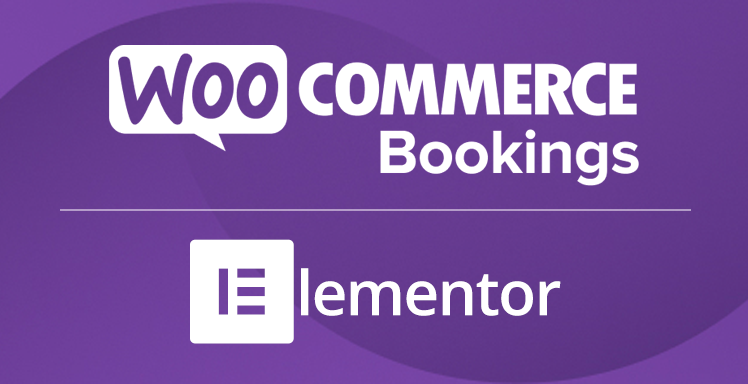WooCommerce Elementor Connector for WooCommerce Bookings
In the ever-evolving world of e-commerce, the integration of powerful tools can significantly enhance the functionality and user experience of your online store. One such powerful combination is the WooCommerce Elementor Connector for WooCommerce Bookings. This plugin seamlessly integrates the flexibility of Elementor with the robust booking capabilities of WooCommerce Bookings, offering a comprehensive solution for businesses that rely on appointments, reservations, or bookings.
What is WooCommerce Elementor Connector for WooCommerce Bookings?
The WooCommerce Elementor Connector for WooCommerce Bookings is a plugin designed to bridge the gap between Elementor, a popular page builder, and WooCommerce Bookings, a powerful booking extension for WooCommerce. By combining these two tools, the plugin allows users to create and manage booking-based products with ease, all while utilizing the intuitive drag-and-drop interface of Elementor.
Key Features
This plugin comes packed with a variety of features that make it a must-have for any business that requires booking functionality. Some of the key features include:
- Seamless Integration: The plugin ensures a smooth integration between Elementor and WooCommerce Bookings, allowing users to manage bookings directly from their Elementor-built pages.
- Drag-and-Drop Interface: Utilize Elementor’s drag-and-drop interface to create and customize booking forms, calendars, and other booking-related elements.
- Customizable Booking Forms: Design and customize booking forms to match your brand’s aesthetics and requirements.
- Real-Time Availability: Display real-time availability of services or products, ensuring customers can book only available slots.
- Responsive Design: Ensure that your booking forms and pages are fully responsive and look great on all devices.
- Advanced Booking Options: Offer advanced booking options such as multiple time slots, recurring bookings, and more.
- Email Notifications: Automatically send email notifications to customers and administrators upon booking confirmation, cancellation, or modification.
Benefits of Using WooCommerce Elementor Connector for WooCommerce Bookings
Integrating the WooCommerce Elementor Connector for WooCommerce Bookings into your online store can provide numerous benefits, including:
- Enhanced User Experience: The intuitive and visually appealing booking forms created with Elementor can significantly enhance the user experience, making it easier for customers to book services or products.
- Increased Conversions: A seamless and user-friendly booking process can lead to higher conversion rates, as customers are more likely to complete their bookings without any hassle.
- Time-Saving: The drag-and-drop interface of Elementor allows you to quickly create and customize booking forms, saving you time and effort.
- Brand Consistency: Customize booking forms to match your brand’s aesthetics, ensuring a consistent look and feel across your website.
- Flexibility: The plugin offers a wide range of customization options, allowing you to tailor the booking process to meet your specific needs.
- Improved Management: Manage bookings directly from your Elementor-built pages, streamlining the booking management process.
How to Install and Set Up WooCommerce Elementor Connector for WooCommerce Bookings
Installing and setting up the WooCommerce Elementor Connector for WooCommerce Bookings is a straightforward process. Follow these steps to get started:
Step 1: Install WooCommerce and WooCommerce Bookings
Before you can use the connector plugin, you need to have both WooCommerce and WooCommerce Bookings installed and activated on your WordPress site. You can install these plugins from the WordPress plugin repository or purchase them from the WooCommerce website.
Step 2: Install Elementor
Next, you need to install and activate the Elementor page builder plugin. Elementor is available for free from the WordPress plugin repository, but you may also consider upgrading to Elementor Pro for additional features and functionality.
Step 3: Install WooCommerce Elementor Connector for WooCommerce Bookings
Once you have WooCommerce, WooCommerce Bookings, and Elementor installed, you can proceed to install the WooCommerce Elementor Connector for WooCommerce Bookings plugin. You can find this plugin in the WordPress plugin repository or purchase it from a third-party provider.
Step 4: Configure the Plugin
After installing and activating the connector plugin, you need to configure its settings. Navigate to the plugin settings page from your WordPress dashboard and customize the options according to your preferences. This may include setting up email notifications, customizing booking forms, and more.
Step 5: Create Booking Forms with Elementor
With the plugin configured, you can now start creating booking forms using Elementor. Open the Elementor editor and use the available widgets to design and customize your booking forms. You can add calendars, time slots, booking details, and other elements to create a comprehensive booking form.
Best Practices for Using WooCommerce Elementor Connector for WooCommerce Bookings
To make the most out of the WooCommerce Elementor Connector for WooCommerce Bookings, consider the following best practices:
- Keep Your Plugins Updated: Regularly update WooCommerce, WooCommerce Bookings, Elementor, and the connector plugin to ensure compatibility and access to the latest features and security patches.
- Test Booking Forms: Before going live, thoroughly test your booking forms to ensure they function correctly and provide a seamless user experience.
- Optimize for Mobile: Ensure that your booking forms are fully responsive and optimized for mobile devices, as many customers may book services or products using their smartphones or tablets.
- Utilize Email Notifications: Set up email notifications to keep both customers and administrators informed about booking confirmations, cancellations, and modifications.
- Monitor Bookings: Regularly monitor and manage bookings from your WordPress dashboard to ensure smooth operations and timely responses to customer inquiries.
- Provide Clear Instructions: Include clear instructions and information on your booking forms to guide customers through the booking process and reduce the likelihood of errors or confusion.
Conclusion
The WooCommerce Elementor Connector for WooCommerce Bookings is a powerful plugin that brings together the best of Elementor and WooCommerce Bookings. By leveraging the intuitive drag-and-drop interface of Elementor and the robust booking capabilities of WooCommerce Bookings, this plugin offers a comprehensive solution for businesses that rely on appointments, reservations, or bookings.
With features such as seamless integration, customizable booking forms, real-time availability, and advanced booking options, the WooCommerce Elementor Connector for WooCommerce Bookings can significantly enhance the functionality and user experience of your online store. By following best practices and regularly updating your plugins, you can ensure a smooth and efficient booking process for your customers.
Whether you run a hotel, a restaurant, a spa, or any other business that requires bookings, the WooCommerce Elementor Connector for WooCommerce Bookings can help you streamline your operations and provide a seamless booking experience for your customers. Consider integrating this powerful plugin into your online store and take your booking management to the next level.