Content Timeline – Responsive WordPress Plugin for Displaying Posts/Categories in a Sliding Timeline
WordPress is a versatile platform that allows users to create and manage websites with ease. One of the key features that make WordPress so powerful is its extensive library of plugins. Among these plugins, the Content Timeline – Responsive WordPress Plugin stands out as an excellent tool for displaying posts and categories in a visually appealing sliding timeline. In this article, we will explore the features, benefits, and usage of the Content Timeline plugin in detail.
Overview of Content Timeline Plugin
The Content Timeline plugin is designed to help WordPress users display their posts and categories in a sliding timeline format. This plugin is highly responsive, ensuring that the timeline looks great on all devices, including desktops, tablets, and smartphones. The sliding timeline format provides a unique and engaging way to present content, making it easier for visitors to navigate through posts and categories.
Key Features of Content Timeline Plugin
- Responsive Design: The plugin is fully responsive, ensuring that the timeline looks great on all devices.
- Customizable Layout: Users can customize the layout of the timeline to match their website’s design and branding.
- Multiple Timeline Options: The plugin supports multiple timelines, allowing users to display different sets of posts and categories.
- Drag and Drop Interface: The intuitive drag and drop interface makes it easy to create and manage timelines.
- Animation Effects: The plugin includes various animation effects to enhance the visual appeal of the timeline.
- Shortcode Support: Users can easily add timelines to their posts and pages using shortcodes.
- SEO Friendly: The plugin is optimized for search engines, ensuring that the content displayed in the timeline is easily indexed.
Benefits of Using Content Timeline Plugin
Using the Content Timeline plugin offers several benefits for WordPress users:
- Improved User Experience: The sliding timeline format provides a unique and engaging way for visitors to navigate through content, improving the overall user experience.
- Enhanced Visual Appeal: The customizable layout and animation effects help create a visually appealing presentation of posts and categories.
- Easy Content Management: The drag and drop interface makes it easy to create and manage timelines, saving time and effort.
- Increased Engagement: The interactive nature of the timeline encourages visitors to explore more content, increasing engagement and time spent on the site.
- SEO Benefits: The plugin is optimized for search engines, helping to improve the visibility and ranking of the content displayed in the timeline.
How to Install and Activate Content Timeline Plugin
Installing and activating the Content Timeline plugin is a straightforward process. Follow these steps to get started:
- Log in to your WordPress dashboard.
- Navigate to the Plugins section and click on Add New.
- In the search bar, type Content Timeline and press Enter.
- Locate the plugin in the search results and click on Install Now.
- Once the installation is complete, click on Activate to activate the plugin.
Creating a Timeline with Content Timeline Plugin
After installing and activating the Content Timeline plugin, you can create a timeline by following these steps:
- Navigate to the Content Timeline section in your WordPress dashboard.
- Click on Add New Timeline to create a new timeline.
- Enter a title for your timeline and configure the settings according to your preferences.
- Use the drag and drop interface to add posts and categories to the timeline.
- Customize the layout, animation effects, and other settings to match your website’s design.
- Once you are satisfied with the timeline, click on Publish to make it live on your site.
Adding Timelines to Posts and Pages
To add a timeline to your posts and pages, you can use the shortcode provided by the Content Timeline plugin. Follow these steps:
- Navigate to the post or page where you want to add the timeline.
- Click on the Add Shortcode button in the editor.
- Select the Content Timeline shortcode from the list.
- Choose the timeline you want to add from the dropdown menu.
- Click on Insert to add the shortcode to your post or page.
- Update or publish the post or page to make the timeline visible.
Customizing the Content Timeline Plugin
The Content Timeline plugin offers several customization options to help you create a timeline that matches your website’s design and branding. Here are some of the key customization options:
- Layout: Choose from different layout options to create a timeline that fits your website’s design.
- Colors: Customize the colors of the timeline to match your website’s color scheme.
- Fonts: Select from a variety of fonts to ensure that the text in the timeline is easy to read.
- Animation Effects: Add animation effects to enhance the visual appeal of the timeline.
- Navigation: Customize the navigation options to make it easy for visitors to navigate through the timeline.
Best Practices for Using Content Timeline Plugin
To get the most out of the Content Timeline plugin, consider the following best practices:
- Keep it Simple: Avoid cluttering the timeline with too much content. Focus on highlighting the most important posts and categories.
- Use High-Quality Images: Use high-quality images to make the timeline visually appealing and engaging.
- Optimize for Mobile: Ensure that the timeline is optimized for mobile devices to provide a seamless experience for all visitors.
- Test Different Layouts: Experiment with different layouts and customization options to find the best design for your website.
- Monitor Performance: Regularly monitor the performance of the timeline to ensure that it is loading quickly and providing a smooth user experience.
Conclusion
The Content Timeline – Responsive WordPress Plugin is a powerful tool for displaying posts and categories in a sliding timeline format. With its responsive design, customizable layout, and user-friendly interface, this plugin offers a unique and engaging way to present content on your WordPress site. By following the steps and best practices outlined in this article, you can create stunning timelines that enhance the visual appeal and user experience of your website.
Whether you are a blogger, a business owner, or a content creator, the Content Timeline plugin can help you showcase your content in a visually appealing and interactive manner. Give it a try and see how it can transform the way you present your posts and categories.